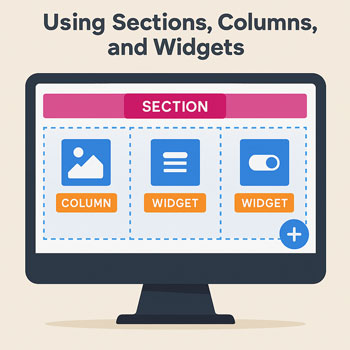
Using Sections, Columns, and Widgets
Module: Website Setup & WordPress Basics • Lesson: Using Sections, Columns, and Widgets
This lesson explains Elementor’s core building structure: Sections, Columns, and Widgets. Understanding this hierarchy is essential for building clean, responsive, and visually organized layouts.
Elementor Layout Overview
Every Elementor page is built on a three-part hierarchy:
- Sections – the largest container, spanning full width.
- Columns – vertical dividers within a section.
- Widgets – the actual content elements placed inside columns.
Each level has its own settings for layout, design, and responsive behavior.
Understanding Sections
A section is the foundation of your layout. It forms a horizontal block that can contain one or more columns.
What You Can Control in a Section
- Content width (boxed or full width)
- Background color or image
- Padding and margin
- Section height (fit to screen, min height, default)
- Motion effects
- Responsive visibility
When to Use a New Section
- New design blocks (hero sections, features, testimonials)
- Different background color or image
- When spacing rules need to change
- When content needs clean separation
Understanding Columns
Columns create vertical structure inside your sections. They help arrange widgets side-by-side.
Column Settings
- Width (percentage-based)
- Vertical alignment
- Responsive stacking options
- Backgrounds (Pro)
- Padding and margin
Common Uses
- Two-column layouts (text + image)
- Three-column features
- Sidebars or callout areas
- Layouts that need symmetry or balance
Understanding Widgets
Widgets are the content elements you place inside columns. They include text, images, buttons, videos, icons, and more.
Common Widgets
- Heading
- Text Editor
- Image
- Button
- Spacer
- Icon
- Divider
Widget Settings
- Content – main text, image, or settings
- Style – colors, fonts, backgrounds
- Advanced – spacing, motion effects, custom positioning
How to Add Sections, Columns & Widgets
Adding a Section
- Click the + icon in the canvas.
- Select your preferred column structure.
Adding Columns
- Right-click a section → Add New Column.
- Drag a column’s width using the column handle.
Adding Widgets
- Open the left panel.
- Drag any widget onto a column.
- Edit the widget directly in the canvas.
Styling Sections, Columns & Widgets
Section Styling Examples
- Large background image for hero sections
- Full-width color backgrounds
- Top/bottom padding for spacious layouts
Column Styling Examples
- Extra padding around text blocks
- Vertical alignment for centered content
Widget Styling Examples
- Heading font sizes
- Button colors and hover effects
- Image shadows or border radius
Responsive Structure Tips
Your structure should adapt cleanly to tablets and mobile devices. Elementor helps you adjust layouts per device.
Key Tips
- Columns stack vertically on mobile by default.
- Use device-specific padding for compact mobile layouts.
- Use “Reverse Columns” for better mobile flow.
- Avoid too many nested columns—they break mobile layouts easily.
Activity: Build a Three-Section Layout
Open a blank page in Elementor and complete the following tasks:
- Create a hero section with:
- Full-width background color or image
- A heading widget
- A button widget
- Create a two-column section with:
- Text in the left column
- An image in the right column
- Create a three-column features section with:
- Icon widget
- Heading widget
- Text widget
- Adjust padding for each section.
- Check the layout on mobile and tablet views.
Assignment: Upload a screenshot of your completed three-section layout.
Best Practices for Sections, Columns & Widgets
- Use Sections to group major content areas.
- Use Columns for logical, side-by-side elements.
- Use Widgets for all visible content elements.
- Keep spacing consistent across sections.
- Limit column nesting—it slows down the site.
- Always preview mobile layouts before publishing.
- Name items in the Navigator to stay organized.
