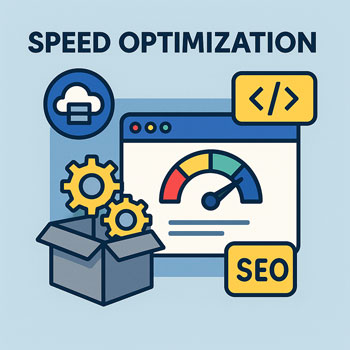
Speed Optimization (Caching & Minification)
Fast websites rank better, convert higher, and feel trustworthy. This guide shows you exactly how to configure caching and minification on a WordPress site, plus a simple testing workflow so you can improve performance safely.
1) Know Your Targets & Tools
- Target metrics: Load under 2s, Largest Contentful Paint (LCP) < 2.5s, Total Blocking Time (TBT) < 200ms, Cumulative Layout Shift (CLS) < 0.1.
- Testing tools: PageSpeed Insights, GTmetrix, WebPageTest. Test key templates: Home, Services, Blog Post, Contact.
Tip: Always test logged-out/incognito and from a location close to your audience.
2) Caching Basics (What & Why)
Types of Caching
- Page Cache: Serves pre-built HTML of your pages to visitors (biggest win).
- Browser Cache: Tells visitors’ browsers to store static files (CSS, JS, images, fonts).
- Object Cache: Stores database query results. Use built-in (LiteSpeed/Redis) if available.
Recommended Plugins
- LiteSpeed Cache (best on LiteSpeed servers)
- WP Rocket (easy, all-in-one)
- W3 Total Cache (flexible, advanced)
- Autoptimize (great CSS/JS optimization; pairs with many caches)
Do not stack multiple page-cache plugins. Use only one page caching plugin to avoid conflicts.
3) Quick-Start Setup (Most Sites)
- Install one cache plugin (e.g., LiteSpeed Cache or WP Rocket) and enable Page Caching.
- Enable Browser Caching / Expire headers for images, CSS, JS, fonts.
- Turn on GZIP/Brotli compression (via host or plugin).
- Enable CSS/JS Minification. Start with minify only; test. Then try Combine if needed.
- Set Delay JavaScript (or Defer/Load on user interaction) for non-critical scripts like sliders, chat, analytics (with care).
- Generate Critical CSS and load remaining CSS asynchronously if your plugin supports it.
- Enable HTML minify (safe) and Remove query strings from static resources (optional).
If anything breaks after enabling a feature, disable it and purge cache. Optimize in small steps.
4) Minification & JavaScript Strategy
CSS
- Minify CSS to remove spaces/comments.
- Combine CSS only if it reduces requests and doesn’t conflict with HTTP/2 multiplexing. Test both ways.
- Inline Critical CSS for above-the-fold content; load the rest async.
JavaScript
- Minify and Defer render-blocking JS where possible.
- Delay JS execution for non-critical features (chat, popups, maps) until user interaction or after first paint.
- Exclude critical scripts (e.g., jQuery if required by theme/plugins) from defer/delay when needed.
Safe defaults: Minify HTML/CSS/JS = ON. Combine files = OFF (test on). Defer non-critical JS = ON. Exclude essential libraries if something breaks.
5) Browser Cache & Static Assets
- Set long cache lifetimes for images, CSS, JS, fonts (e.g., 1–12 months). Your caching plugin or host can add headers automatically.
- Use immutable file names (plugins handle this by appending versions) so updates bust the cache safely.
- Serve modern formats where possible (e.g., WebP for images, WOFF2 for fonts). This reduces file size before caching even matters.
6) CDN (Optional but Powerful)
A Content Delivery Network stores your static files on edge servers worldwide. Enable it in your host or through a plugin. Map your CDN URL (e.g., cdn.yoursite.com) so images/CSS/JS are served from the edge, reducing latency.
- Enable CDN mapping for images, CSS/JS, and fonts.
- Keep page cache at origin + CDN caching at the edge for best results.
7) Testing & Rollback Workflow
- Create baseline scores (record PSI/GTmetrix before changes).
- Change one setting at a time → Purge all caches → Hard refresh → Re-test 2–3 times.
- If a feature breaks layout or JS: add exclusions (files/handles), or turn the feature off.
- Document your winning settings for each environment (staging/production).
8) Example Settings (by Plugin)
LiteSpeed Cache
- Cache: ON (Public, Private), Browser Cache ON.
- Image Opt.: WebP ON (if supported), Lazy Load ON.
- CSS/JS: Minify ON, Combine TEST, JS Defer ON, Delay All then Exclude critical scripts if needed.
- Page Opt.: Critical CSS ON (auto), Remove Unused CSS if stable.
WP Rocket
- Caching: Enable for mobile + user cache if needed.
- File Optimization: Minify HTML/CSS/JS ON; Combine CSS/JS TEST; Load JS deferred ON; Delay JS execution ON.
- Media: Lazy Load images/iframes; Add missing image dimensions ON.
- Preload: Activate preloading, fonts preloading if flagged by PSI.
W3 Total Cache + Autoptimize
- W3TC: Page Cache (Disk: Enhanced), Database/Object Cache ON (if resources allow).
- Autoptimize: Minify CSS/JS/HTML ON; Aggregate (combine) TEST; Async JS or Defer; Critical CSS (paid/DIY) if available.
9) Troubleshooting & Exclusions
- Broken sliders/menus? Exclude their JS from delay/defer (look for file handles like
swiper,slick,elementor-frontend).
- Broken sliders/menus? Exclude their JS from delay/defer (look for file handles like
- Cart/Checkout pages: Disable page caching for dynamic eCommerce pages (Cart, Checkout, My Account).
- Logged-in users: Use separate cache or bypass for wp-admin and account areas.
- REST endpoints/Webhooks: Exclude from caching to prevent stale data.
Always purge caches after plugin/theme updates to avoid serving outdated assets.
10) Final Checklist
- Page Cache enabled and working (view source for cache comment or response header).
- Browser Cache/Compression active (check response headers).
- Minify HTML/CSS/JS enabled without visual/JS breakage.
- Critical CSS applied; non-critical CSS async.
- Problem pages excluded from caching or JS delays as needed.
- CDN configured (optional) and serving static files.
- Metrics improved (LCP/TBT/CLS) and documented.
