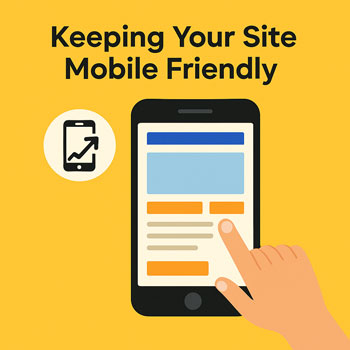
Keeping Your Site Mobile Friendly
Most visitors are on phones. Prioritize readability, speed, and touch-friendly interactions. This guide gives practical steps to design, test, and maintain a mobile-first WordPress site.
1) Mobile-First Layout Basics
- Start with one column layouts on phones; add columns only for tablet/desktop.
- Use responsive units (%, vw, rem) for widths, spacing, and typography.
- Set container max-widths (e.g., 700–800px for text) to keep lines readable.
- Hide non-essential flourishes on mobile (heavy animations, background videos).
Tip: Use theme or builder responsive controls to set different padding/margins for Mobile, Tablet, and Desktop.
2) Mobile Typography & Readability
- Body text: 16–18px base size; line-height 1.5–1.7.
- Headings: Scale down on phones; avoid more than 2–3 levels per screen.
- Contrast: Meet WCAG AA (use dark text on light backgrounds or vice versa).
- Whitespace: Increase vertical spacing to separate sections for thumb scroll.
Avoid text in images. Use real headings and copy so content scales and stays sharp on small screens.
3) Touch Targets, Menus & CTAs
- Buttons & links: Minimum 44×44px tap area; generous padding; high-contrast states.
- Header nav: Use a sticky, compact header with a clear hamburger menu on phones.
- Sticky CTA: Consider a sticky “Call / Book / Get Quote” button for service sites.
- Forms: Use large inputs, correct keyboard types (email, number), and minimal fields.
- Popups: Avoid intrusive interstitials; keep close buttons large and reachable.
- Tables: Make tables scrollable or stack rows into cards on mobile.
4) Images, Media & Performance
- Responsive images: Upload appropriately sized images; enable WebP and lazy loading.
- Aspect ratios: Set width/height or aspect ratio to prevent layout shifts.
- Video: Avoid autoplay on mobile; provide posters; host externally when possible.
- Fonts: Limit families/weights; preload key web fonts; add font-display swap/fallbacks.
- Scripts: Defer non-critical JS and remove unused widgets that block first paint.
Mobile networks are variable. Design for 3G/4G conditions and keep total page weight lean.
5) Mobile SEO & Accessibility
- Viewport meta is typically set by the theme; ensure scaling isn’t disabled.
- Tap-friendly content: Avoid tiny link clusters and ensure focus outlines are visible.
- Alt text for images and meaningful button/link labels (not “Read more”).
- Keyboard & screen reader checks for menus, modals, and accordions.
- Core Web Vitals: Watch LCP, CLS, INP; fix slow templates and shifting elements.
6) Test on Real Devices
- Browsers: Chrome, Safari, Firefox on iOS/Android; use device emulators for quick checks.
- Touch & scroll: Test menus, sliders, forms, and sticky bars for overlap or jitter.
- Breakpoints: Verify at ~360px, 414px, 768px, 1024px, and 1280px widths.
- Network throttling: Simulate “Slow 4G” when testing performance.
Weekly spot check: Review your top 3 pages on mobile for menu, forms, and media issues after updates.
7) Common Mobile Fixes
- Overflowing columns: Reduce column count on mobile or stack into cards.
- Image overflow: Set images to max-width: 100% and define aspect ratio/dimensions.
- CLS from fonts: Preload key fonts and enable font-display swap; set fallback stacks.
- Sticky header overlap: Add top padding to anchor targets; offset in-page links.
- Tap target too small: Increase padding; convert text links to buttons where action-driven.
8) Final Mobile-Friendly Checklist
- Readable text (≥16px) and comfortable line-height on phones.
- Single-column mobile layouts with generous spacing.
- Buttons/links are thumb-friendly and high-contrast.
- Images/videos responsive, lazy-loaded, and sized correctly.
- Navigation, forms, and popups work smoothly on touch.
- No layout shift from fonts/media; Core Web Vitals in the green.
- Tested on real devices and common breakpoints.
