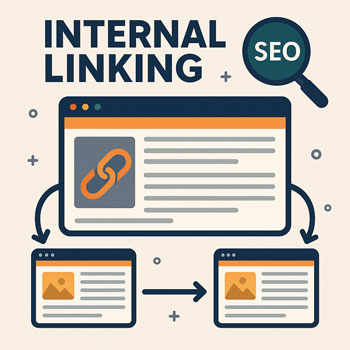
Internal Linking for Better Rankings
Learn how to use internal links strategically to improve rankings, guide visitors, and help Google understand your website structure.
Estimated time: 20–30 minutes • Level: Beginner
What You’ll Learn
- What internal links are and why Google relies on them.
- How internal links pass authority and relevance.
- How to choose anchor text that boosts rankings.
- How to build a strong site structure using internal linking.
What Is Internal Linking?
Internal links are links that point from one page on your website to another page on your website.
They help users navigate, and they help search engines understand the relationship between your pages.
Why They Matter
- Improve crawling & indexing
- Pass authority between pages
- Boost rankings for key pages
- Guide users to relevant content
Low-Effort SEO Win
Internal linking is one of the easiest SEO tasks and produces fast results because search engines can quickly evaluate your link structure.
How Internal Linking Improves Rankings
- Distributes authority from strong pages (e.g., homepage) to newer or weaker pages.
- Clarifies topic relevance—Google sees your related pages grouped by theme.
- Keeps users engaged longer, which boosts behavioral SEO signals.
- Helps Google find deeper pages that might not get external links.
Internal Linking Best Practices
Use Descriptive Anchor Text
Anchor text = the clickable words in a link.
Good anchor text tells users and Google exactly what the linked page is about.
- Good: “view our web design services”
- Good: “learn how to optimize images for SEO”
- Bad: “click here” or “read more”
Link From High-Authority Pages
Use your strongest pages (homepage, service pages, popular blogs) to pass “SEO power” to weaker pages.
- Homepage → Key service pages
- Popular blog → Related service page
- Service page → FAQ page
Add 2–5 Internal Links Per Blog Post
This keeps users engaged and tells Google your blog is connected to your main services.
- One link to a service page
- One link to a related blog post
- One link to a “next step” page (contact, about, portfolio)
Create Topic Clusters
A topic cluster is a group of related posts linked to a central page (called a pillar).
- Pillar page: “Complete Guide to Web Design”
- Cluster pages: “How to Choose Fonts,” “Home Page Must-Haves,” etc.
This builds strong topical relevance.
Link Naturally (Don’t Force It)
Only link when the destination page genuinely adds value.
Google can detect spammy or irrelevant linking.
Example Internal Linking Scenarios
From a Blog Post
Blog topic: “How to Speed Up Your WordPress Website”
- Link to: “Our Website Optimization Services”
- Link to: “Image Compression Tips” post
- Link to: “Best Hosting Providers” post
From a Service Page
Service: Web Design Services
- Link to: “Portfolio”
- Link to: “How Much Does a Website Cost?”
- Link to: “Branding Services”
How to Add Internal Links in WordPress
- Highlight a piece of text related to your target page.
- Click the link icon in the editor.
- Type the name of the page or paste its URL.
- Choose descriptive anchor text (not generic phrases).
- Save and preview to ensure the link feels natural.
Mini Exercises (10–15 Minutes)
- Add 3 internal links to your most recent blog post.
- Update one service page to include links to at least 2 related posts.
- Create a list of 5 pillar pages you could develop (big topics).
Internal Linking Checklist
- Descriptive, keyword-rich anchor text.
- Links placed naturally in the content.
- 2–5 internal links per blog post.
- Important pages linked from multiple sources.
- Topic clusters in place for major subjects.
