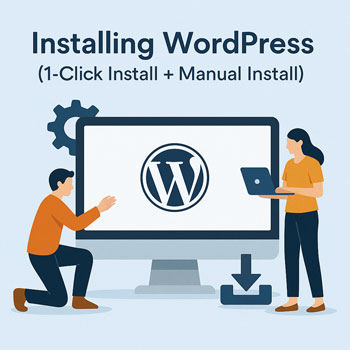
Installing WordPress (1-Click Install + Manual Install)
Module: Website Setup & WordPress Basics • Lesson: Installing WordPress
This lesson explains both the simplest method (1-click installation) and the full manual method for installing WordPress through cPanel or FTP.
Before You Begin
Ensure the following are ready before installing WordPress:
- Your domain is connected to your hosting (DNS updated).
- SSL is enabled (HTTPS active).
- You have cPanel or hosting dashboard access.
- You have a database (only needed for manual install).
Method 1: 1-Click WordPress Installation (Recommended for Beginners)
Most hosting providers include a 1-click installer such as Softaculous, Installatron, or a custom tool.
Steps
- Log in to your hosting dashboard or cPanel.
- Go to Software → Softaculous App Installer (or similar).
- Select WordPress.
- Click Install.
- Choose:
- Domain: The domain where WordPress will be installed.
- Directory: Leave blank to install on the main domain.
- Set Admin Username, Password, and Email.
- Choose the site name & description (can be changed later).
- Select a starter theme (optional).
- Click Install.
When finished: You can access your dashboard at yourdomain.com/wp-admin.
Method 2: Manual WordPress Installation
Use this method when your hosting doesn’t provide a 1-click installer or when you want full control.
Overview of Manual Steps
- Download WordPress files.
- Upload files to your hosting via File Manager or FTP.
- Create a database & database user.
- Edit
wp-config.phpwith database details. - Run the installer in your browser.
Creating a Database (Required for Manual Install)
- In cPanel, go to MySQL Databases.
- Under “Create New Database,” enter a name and click Create Database.
- Scroll to “MySQL Users” → Add a new user with a strong password.
- Scroll to “Add User to Database” → select the new user + database.
- Choose All Privileges.
Record these values:
- Database name
- Database username
- Database password
- Database host (usually localhost)
Editing wp-config.php (Manual Method)
Inside your WordPress folder:
- Locate
wp-config-sample.php. - Rename it to
wp-config.php. - Open it in the File Manager editor.
Fill in your database information:
define( 'DB_NAME', 'yourdbname' );
define( 'DB_USER', 'yourdbuser' );
define( 'DB_PASSWORD', 'yourdbpassword' );
define( 'DB_HOST', 'localhost' );Save the file.
Running the WordPress Installer
To complete installation:
- Visit your site:
yourdomain.com - You should see the WordPress installation screen.
- Select your language.
- Enter:
- Site Title
- Admin Username
- Password
- Click Install WordPress.
After installation, log in at yourdomain.com/wp-admin.
Post-Installation Steps
Once WordPress is installed, complete these initial tasks:
- Enable SSL/HTTPS (if not already active).
- Update permalinks (Settings → Permalinks → “Post name”).
- Delete default posts/pages (“Hello World,” sample page).
- Remove unused themes and plugins.
- Update WordPress to the latest version.
- Install basic security and backup plugins.
Activity: Install WordPress on Your Test Hosting
Complete one of the two installation methods:
- Use 1-click installation OR manually install via cPanel.
- Log in to
yourdomain.com/wp-admin. - Take a screenshot of your WordPress dashboard.
- Upload your screenshot to the assignment area.
Common Installation Issues & How to Fix Them
- White screen or errors after install: PHP version too low—set PHP 8.0+ in cPanel.
- Cannot connect to database: Incorrect DB name, user, or password.
- Installer not loading: Files uploaded to the wrong folder (ensure you’re in
public_html). - SSL showing as “Not Secure”: SSL not yet installed or domain DNS not fully propagated.
- 404 errors after install: Update permalinks under Settings → Permalinks.
