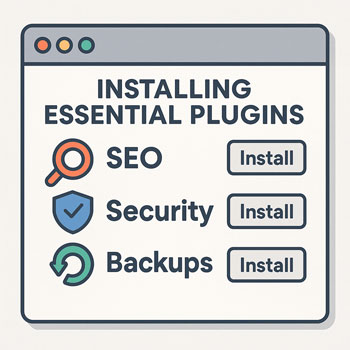
Installing Essential Plugins (SEO, Security, Backups)
Module: Website Setup & WordPress Basics • Lesson: Installing Essential Plugins
This lesson explains how to install essential WordPress plugins and which categories of plugins every new website should have. You’ll learn how to add SEO, security, and backup functionality to your site.
What Are WordPress Plugins?
Plugins are add-ons that extend the functionality of your WordPress website. Think of them as apps you install to improve features.
Examples of What Plugins Can Do
- Improve SEO
- Add contact forms
- Increase security
- Speed up your website
- Create backups
- Add eCommerce features
- Enhance design and layout options
Essential Plugin Categories
Every WordPress site—regardless of purpose—should include the following plugin types:
1. SEO Plugins
Help your site appear in search engine results, improve keywords, and optimize metadata.
2. Security Plugins
Protect your site from malware, attacks, and unauthorized access.
3. Backup Plugins
Create automatic backups so you can restore your site in case of errors or hacking.
Recommended Plugins (Beginner-Friendly)
SEO Plugins
- Yoast SEO: Easy interface, excellent beginner features.
- Rank Math: Lightweight, modern features, user-friendly setup wizard.
- All in One SEO: Another strong option for beginners.
Security Plugins
- Wordfence Security: Real-time firewall and malware scans.
- iThemes Security: Easy hardening options and login protection.
- All-In-One Security (AIOS): Great for beginners with clear security scoring.
Backup Plugins
- UpdraftPlus: Easy-to-use backups and one-click restores.
- BackWPup: Scheduled backups with cloud options.
- Jetpack Backup: Real-time backups (premium option).
How to Install a Plugin
Installing From the WordPress Plugin Directory
- Go to Plugins → Add New.
- Use the search bar to find a plugin (e.g., “Yoast SEO”).
- Click Install Now.
- Click Activate.
Installing via Upload (ZIP File)
- Download the plugin ZIP file from a developer’s website.
- Go to Plugins → Add New.
- Click Upload Plugin.
- Choose the ZIP file and click Install Now.
- Click Activate.
Initial Configuration Tips
SEO Plugin Setup
- Run the setup wizard (Yoast or Rank Math will guide you).
- Set your site type: business, blog, portfolio, etc.
- Enable XML sitemaps.
- Connect Google Search Console (optional but recommended).
Security Plugin Setup
- Enable firewall protection.
- Enable brute-force login protection.
- Turn on file-change detection alerts.
- Review security suggestions in the dashboard.
Backup Plugin Setup
- Schedule weekly or daily automatic backups.
- Choose a cloud storage option (Google Drive, Dropbox, etc.).
- Test a restore to ensure backups work properly.
Activity: Install & Activate 3 Recommended Plugins
Complete the following tasks:
- Install one SEO plugin (Yoast, Rank Math, or AIOSEO).
- Install one security plugin (Wordfence, iThemes Security, or AIOS).
- Install one backup plugin (UpdraftPlus recommended for beginners).
- Activate all three plugins.
Assignment: Provide a screenshot of your Plugins → Installed Plugins page showing all three active plugins.
Best Practices for Plugin Management
- Install only the plugins you actually need.
- Keep plugins updated to the latest version for security.
- Remove deactivated or unused plugins.
- Check plugin reviews and update frequency before installing.
- Avoid installing multiple plugins that perform the same function.
