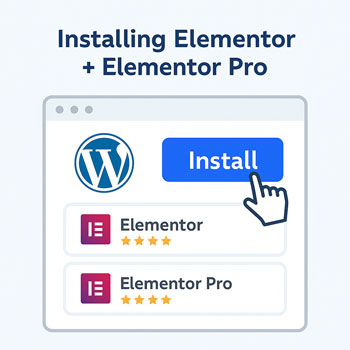
Installing Elementor + Elementor Pro (Optional)
Module: Website Setup & WordPress Basics • Lesson: Installing Elementor & Elementor Pro
This lesson explains how to install Elementor, an intuitive drag-and-drop page builder, and optionally install Elementor Pro for advanced design features, templates, and widgets.
What Is Elementor?
Elementor is a leading WordPress drag-and-drop page builder that lets you visually design pages without writing code.
Key Features
- Drag-and-drop page building
- Real-time visual editing
- Pre-made page templates & blocks
- Responsive design controls
- Widgets for text, images, buttons, forms, and more
Elementor Free vs Elementor Pro
Elementor Free
- Basic widgets (text, images, buttons, video)
- Basic templates
- Responsive editing
- Sufficient for simple landing pages
Elementor Pro (Paid)
- Theme Builder (header, footer, blog layouts)
- Pro widgets (forms, sliders, price tables, galleries)
- Advanced templates and kits
- Popup Builder
- WooCommerce Builder
- Custom CSS options
- Premium support
Pro is optional but highly recommended for business or marketing-focused websites.
How to Install Elementor (Free Version)
Steps
- Go to Plugins → Add New.
- Search for Elementor.
- Click Install Now.
- Click Activate.
- You will now see an Elementor menu in your dashboard.
How to Install Elementor Pro (Optional)
Elementor Pro is a premium add-on plugin that works together with the free version.
Steps
- Purchase Elementor Pro from elementor.com.
- Download the ZIP file from your Elementor account.
- Go to Plugins → Add New → Upload Plugin.
- Select the Elementor Pro ZIP file.
- Click Install Now, then Activate.
After activation, you must connect your license to unlock Pro features.
Activating the Elementor Pro License
Steps
- Go to Elementor → License.
- Click Connect & Activate.
- Log in to your Elementor account.
- Your site will now be connected to your Pro subscription.
Once activated, Pro widgets and templates will be available inside the editor.
Using Starter Templates
Elementor includes a library of templates you can insert with a single click.
How to Use Templates
- Edit any page with Elementor.
- Click the Folder icon.
- Select from:
- Blocks (sections)
- Pages (full layouts)
- Kits (site-wide designs)
- Click Insert to add the template.
If using Elementor Pro, you’ll see additional premium templates.
Activity: Install Elementor & Build a Simple Section
Complete the following steps:
- Install and activate Elementor (free).
- (Optional) Install Elementor Pro and connect your license.
- Create a new page titled Test Page.
- Click Edit with Elementor.
- Add the following blocks:
- A heading block
- A paragraph block
- An image
- A button linking to another page
- Style your section using colors, typography, and spacing controls.
- Publish the page.
Assignment: Upload a screenshot of your finished Elementor section.
Elementor Best Practices
- Use a compatible theme for best performance.
- Avoid nesting too many sections/columns—they slow down your site.
- Use global colors and fonts for a consistent design.
- Optimize images before uploading to improve speed.
- Use Elementor Pro’s Theme Builder to create consistent headers/footers.
- Keep Elementor and Elementor Pro updated for security and feature improvements.
