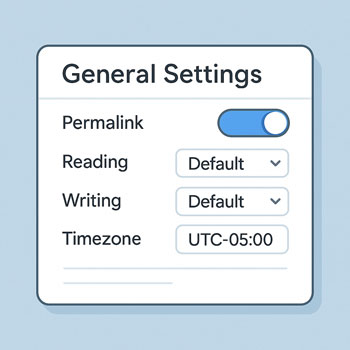
General Settings (Permalinks, Reading, Writing, Timezone)
Module: Website Setup & WordPress Basics • Lesson: General Settings
This lesson explains the core WordPress settings you should configure immediately after installation, including permalinks, reading and writing preferences, and your site timezone.
Why These Settings Matter
WordPress comes with default settings, but optimizing them early helps with:
- Search engine optimization (SEO)
- Website performance
- Content visibility and structure
- Accurate scheduling of posts and backups
- Improved user experience
General Settings Overview
Access via: Settings → General
- Site Title: Your brand or website name.
- Tagline: A short description that appears in search engines.
- WordPress Address (URL): Usually stays as-is; don’t change unless necessary.
- Site Address (URL): Same as above unless running WordPress in a subdirectory.
- Administration Email Address: For alerts, updates, and critical notifications.
- Membership: Decide if anyone can register (often leave unchecked).
- New User Default Role: Set to “Subscriber” unless needed otherwise.
- Timezone: Set your local timezone to ensure accurate scheduling.
- Date Format & Time Format: Choose preferred formatting.
- Week Starts On: Typically Monday or Sunday.
Writing Settings
Access via: Settings → Writing
These settings affect how posts are created and categorized.
- Default Post Category: Choose the category new posts will fall into (create a new category if needed).
- Default Post Format: Most themes use “Standard.”
- Post via Email (legacy): Rarely used today; can be ignored.
- Update Services: WordPress notifies indexing services when you publish (default is fine).
Reading Settings
Access via: Settings → Reading
1. Homepage Display
Choose what visitors see when they land on your website:
- Your latest posts: Good for blogs or news sites.
- A static page: Recommended for business, portfolio, or service websites.
2. Blog Pages Show at Most
Choose how many blog posts appear on a page before pagination.
3. Syndication Feeds
Controls how many items appear in RSS feeds and whether to show full text or summary.
4. Search Engine Visibility
Discourage search engines from indexing this site
- Check this ONLY during development.
- Uncheck this before launching your website.
Permalink Settings
Access via: Settings → Permalinks
Permalinks determine the URL structure of your posts and pages.
Recommended Setting
Select the option called Post name:
https://yourdomain.com/sample-post/This structure is:
- SEO-friendly
- Clean and readable
- Preferred by most modern websites
Other Structures
- Plain: Uses IDs; not recommended.
- Day/Name: Includes dates; good for news-heavy sites.
- Month/Name: Similar but shorter; also for blogs.
- Numeric: Less readable; rarely useful.
- Custom Structure: Advanced setups only.
Activity: Configure Optimized Permalink Settings
Complete the following setup steps inside your WordPress Dashboard:
- Go to Settings → General and set:
- Correct timezone
- Site title & tagline
- Administrative email
- Open Settings → Writing and:
- Set a Default Post Category
- Visit Settings → Reading and:
- Select your homepage display preference
- Ensure “Search engine visibility” is NOT checked on a live site
- Go to Settings → Permalinks and:
- Select Post name
- Save your settings.
Assignment: Take a screenshot of your Permalink settings and upload it.
Best Practices & Tips
- Always set your timezone before scheduling content.
- Update permalinks immediately after installation (changing later can affect SEO).
- Use strong admin email credentials to secure notifications.
- Avoid enabling “Anyone can register” unless your site requires it.
- Keep your homepage display consistent with your site’s purpose.
