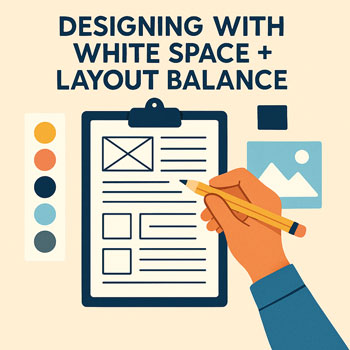
Designing With White Space + Layout Balance
How to use spacing, alignment, and visual balance to create clean, modern, and easy-to-read website layouts.
Estimated time: 20–30 minutes • Level: Beginner
What You’ll Learn
- What white space is and why it’s essential.
- How spacing improves readability and visual flow.
- How to structure balanced layouts using grids and alignment.
- How to avoid cluttered, heavy, or uneven designs.
- How to use white space strategically in Elementor.
What Is White Space?
White space (also called “negative space”) is the empty area around text, images, and other content. It separates elements, increases clarity, and makes your layout feel modern and professional.
- Macro white space: Large gaps between sections and major layout blocks.
- Micro white space: Small spacing inside cards, buttons, lines, or paragraphs.
Why White Space Matters
- Improves readability: Spacious text is easier to scan and absorb.
- Creates focus: More space around elements increases their importance.
- Enhances aesthetics: Clean designs feel more premium and intentional.
- Reduces overwhelm: Users stay engaged when layouts feel breathable.
Core Principles of White Space & Layout Balance
-
1) Consistent Vertical Spacing
Apply predictable spacing between sections and inside containers.
- Large blocks: 40–60px top/bottom spacing.
- Inner padding: 24–40px inside cards and sections.
- Paragraph spacing: 16–24px between blocks of text.
-
2) Proper Alignment
Alignment instantly makes layouts feel organized and professional.
- Choose left alignment for most text.
- Use consistent margins for content width (e.g., 1100–1200px max width).
- Align icons, images, and buttons within the same visual grid.
-
3) Visual Hierarchy
Spacing supports hierarchy: more space = higher importance.
- Larger spacing before major headings.
- Smaller spacing before paragraphs and subheadings.
- Buttons should have breathing room to stand out.
-
4) Balanced Layouts
Balance is about distributing visual weight—text, images, and empty space—in a way that feels stable.
- Use equal padding on left/right within sections.
- Keep image + text sections balanced by height or alignment.
- Avoid heavy clusters of elements in one corner.
-
5) Avoiding Clutter
Clutter happens when elements are too close or unnecessary items compete for attention.
- Remove decorative elements that don’t support the message.
- Use fewer fonts, colors, and borders.
- Give each idea or component its own space.
Simple Visual Examples
Before: Crowded Layout
- Text too close together
- No breathing room around buttons
- Image and text feel disconnected
After: Balanced Layout
- Generous space around elements
- Consistent padding inside sections
- Clear separation of content blocks
Implementing White Space in Elementor
- Use Section Padding: Set top/bottom padding (40–60px) for all major sections.
- Use Inner Padding in Columns: Add 24–40px inside column containers to prevent tight edges.
- Use Spacer Widgets: Add controlled vertical spacing between components.
- Use Consistent Margins: Set uniform margin rules for headings, paragraphs, and buttons.
- Use Container Gap (Flexbox): Apply consistent gaps between items rather than manual spacing.
- Check Mobile Spacing: Reduce padding slightly for mobile but keep hierarchy intact.
Hands-On: White Space Exercises
- Pick one page and increase section spacing by ~20% to improve readability.
- Align all headings to left and ensure equal margins on both sides.
- Review your hero section: does the main headline have enough room to breathe?
- Create a consistent spacing scale: 8px, 16px, 24px, 40px, 60px.
- Remove any decorative elements that add clutter or distraction.
Common Mistakes
- Using random, inconsistent spacing between sections.
- Placing text too close to the edges of containers.
- Overusing borders or background colors instead of spacing.
- Center-aligning long paragraphs (harder to read).
- Stacking too many elements with no breathing room.
Quick Layout & White Space Checklist
- Consistent vertical spacing across every section.
- Balanced left/right padding that aligns content.
- Text has enough breathing room for readability.
- Hero sections feel open, not cramped.
- Elements align to the same grid.
- No unnecessary clutter or visual noise.
