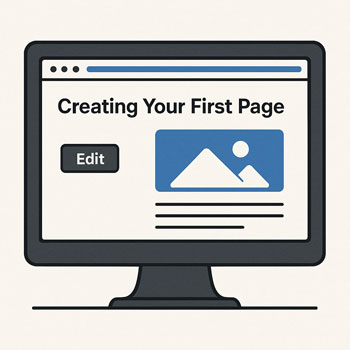
Creating Your First Page
Module: Website Setup & WordPress Basics • Lesson: Creating Your First Page
This lesson guides you through creating your first WordPress page using the Block Editor (Gutenberg). You’ll learn how to add content, format sections, insert media, and publish your page.
What Is a WordPress Page?
A page is a static piece of content, such as your Home, About, Services, or Contact page. Pages form the primary structure of most websites and usually do not display dates or categories.
Unlike posts, pages are designed for permanent information that doesn’t change frequently.
Introduction to the Block Editor
The WordPress Block Editor (Gutenberg) uses a block-based system to build content. Each paragraph, heading, image, or layout section is a “block.” You can add, delete, or move blocks to design your page visually.
Main Features
- Drag-and-drop block placement
- Reusable blocks for repeated content
- Simple text formatting and media insertion
- Pre-designed block patterns
- Visual editing similar to page builders
How to Create Your First Page
Step-by-Step Instructions
- Go to Pages → Add New in your WordPress dashboard.
- Enter your page title, such as “About Me” or “Welcome.”
- Click into the editor area to begin adding blocks.
- Click the + icon (top-left or inline) to add new blocks.
- Add text, images, headings, or other elements as needed.
- Use the right-hand sidebar to adjust Page and Block settings.
Common Blocks You’ll Use
1. Heading Block
Use headings (H2, H3, H4) to structure your content and improve readability.
2. Paragraph Block
Used for all standard text content.
3. Image Block
Insert images to enhance your message. You can upload new images or select from the Media Library.
4. List Block
Create bullet points or numbered lists for clarity.
5. Columns
Add multi-column layouts to organize content side-by-side.
6. Buttons
Use Calls-to-Action (CTAs) such as “Contact Us” or “Learn More.”
7. Block Patterns
Pre-designed layouts (e.g., hero sections, feature grids) added with one click.
Understanding Page Settings
The right-hand settings panel contains important options for your page.
Page Tab
- Featured Image: Optional, used by some themes for banners.
- Permalink: Customize your URL slug (e.g., /about).
- Template: Choose default, full width, or theme-specific layouts.
- Discussion: Turn comments on or off (usually OFF for pages).
- Page Order: Supports hierarchical organization.
Block Tab
Shows styling and formatting options for whichever block you currently have selected.
How to Publish Your Page
- Click Preview to review how your page looks.
- Check your layout on desktop, tablet, and mobile preview modes.
- When ready, click Publish.
- Confirm by clicking Publish again.
Your page is now live. You can add it to your navigation menu in a later lesson.
Activity: Build a Basic Introductory Page
Create a simple page introducing yourself or your business. Include:
- A page title
- A short introductory paragraph
- A heading (e.g., “What I Do” or “About Us”)
- A bulleted or numbered list
- One image
- A button linking to another page (optional)
Assignment: Upload a screenshot of your completed page in the editor or publish view.
Page Creation Best Practices
- Break content into sections using headings.
- Use short paragraphs for readability.
- Include visuals to support your message.
- Test your page layout on mobile devices.
- Avoid clutter—make your message clear and focused.
- Save drafts frequently to avoid losing work.
