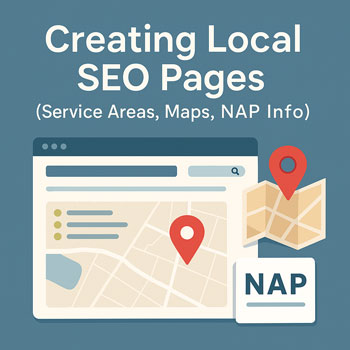
Creating Local SEO Pages (Service Areas, Maps, NAP Info)
Learn how to create high-performing local SEO pages that help your business rank in “near me” searches, local packs, and Google Maps results.
What You’ll Learn
- How to build local service area pages that rank.
- What NAP info is and why it matters for consistency.
- How to embed maps, service areas, and local keywords naturally.
- The ideal structure for a local landing page.
What Are Local SEO Pages?
Local SEO pages are location-specific pages that target customers searching for services in a particular city, town, or neighborhood.
They help your business appear in:
- Google search (“web designer in Austin”)
- Local pack results (map listings)
- Google Maps searches
What Is NAP and Why It Matters?
NAP stands for:
- Name
- Address
- Phone Number
Google uses NAP consistency across your website and local listings to verify that your business is legitimate and trustworthy.
The Ideal Structure of a Local SEO Page
-
Heading Example
Content here…
-
Heading Example
Content here…
-
Optimized Local Headline (H1)
Make it clear that your business serves this specific location.
Examples:
- “Web Design Services in Austin, TX”
- “Emergency Plumbing in Chicago, IL”
- “House Cleaning Service in Denver, CO”
-
Short Introduction with Local Keywords
Include your city name + service name naturally in the first 100 words.
This helps Google confirm the page is location-specific.
-
Overview of Your Services
Describe your services and how they relate to the location.
- Explain service benefits for local customers.
- Highlight fast response time or familiarity with the area.
-
Service Area List or Map
Include a list of neighborhoods, suburbs, or ZIP codes you serve.
A map embed helps build trust and boosts local relevance.
-
Social Proof
Add reviews that mention the city or area.
Google recognizes location keywords in reviews as relevance signals.
-
Your NAP Information
Place your full business Name, Address, and Phone number clearly on the page.
- Use the same format as on your Google Business Profile.
- Make your phone number clickable.
-
Call-to-Action Section
Encourage visitors to call, email, or schedule a service.
Example: “Call now for fast service in Austin!”
How to Add Maps & Service Areas
- Google Maps Embed: Go to Google Maps → find your business → “Share” → “Embed a map” → copy the HTML.
- Service Area List: List nearby cities, towns, and ZIP codes.
- Clickable Directions: Add a link that opens your location in Google Maps.
Additional Local SEO Optimization Tips
- Use your city name in headings (but don’t overdo it).
- Add local images if possible (team photos, work in the area, office location).
- Include FAQs tailored to that location.
- Link to nearby service area pages to build a local cluster.
- Ensure mobile friendliness—most local searches happen on phones.
How to Build Local Pages in WordPress
- Create a new page for each service area.
- Use a clean H1 with the city + service.
- Add a service overview section with local references.
- Embed Google Maps using an HTML widget.
- Add your NAP info near the bottom.
- Link from your main service page to each local page.
- Include a strong CTA and contact button.
Mini Exercises (10–20 Minutes)
- Create one local page outline for your primary city.
- List 5 surrounding cities or neighborhoods you could create pages for.
- Add a Google Maps embed to your Contact page.
Local SEO Page Checklist
- Clear H1 with city + service name.
- Local keywords in the introduction.
- List of neighborhoods or ZIP codes.
- Embedded Google Map.
- Consistent, visible NAP info.
- Local reviews or testimonials.
- Strong CTA encouraging contact.
