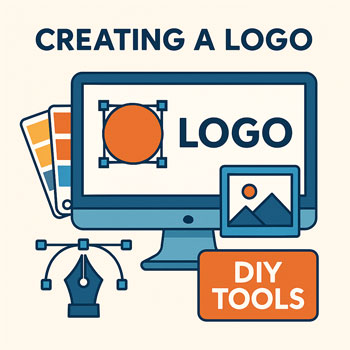
Creating a Logo (DIY Tools like Canva)
Design a simple, flexible logo system that looks great on your website, social profiles, and print—no designer required.
Estimated time: 40–60 minutes • Level: Beginner
What You’ll Learn
- What makes a good small-business logo.
- How to build a wordmark and mark in Canva.
- How to create color/size variants and export correctly.
- How to implement your logo in WordPress + Elementor.
Logo Principles for Beginners
- Simple first: Favor a clean wordmark; add a small symbol only if it’s meaningful.
- Scalable: Works at 24px favicon and 2400px hero.
- Legible: Avoid ultra-thin fonts; check contrast on your brand backgrounds.
- Flexible: Prepare horizontal, stacked, and icon-only versions.
Step-by-Step in Canva
- Create a canvas: 2000×1200 px for horizontal layout. Turn on rulers/guides; set margins (80px).
- Pick a font: Use your brand heading or body font. Adjust letter-spacing (-1% to +2%) for balance.
- Build a wordmark: Type your business name; refine spacing between tricky pairs (e.g., “T” next to “o”).
- Optional symbol: Use a simple geometric mark or initial. Keep stroke weights consistent with the text.
- Spacing rules: Define clear space = height of the letter “X” around the logo.
- Color variants: Full-color (primary), 1-color light (white), 1-color dark (near-black).
- Layout variants: Horizontal, stacked (for square spaces), and icon-only.
- Alignment & balance: Optically balance symbol and text; the symbol usually sits slightly above the optical midline.
Exporting the Right Files
- SVG: For web (crisp at any size). Use for header logo when possible.
- PNG: Transparent background for general use (upload at 2×: e.g., 600–800px wide).
- JPG: For photos/mockups only; not ideal for logos with transparency.
- Favicon: Export 512×512 PNG; convert to ICO if needed. Use the icon-only version.
Assemble a Mini Logo Kit
Formats
- Logo-horizontal.svg / .png
- Logo-stacked.svg / .png
- Logo-icon.svg / .png
- Favicon-512.png
Colors
- Full color (brand primary)
- Dark (near-black)
- Light (white)
Specs
- Clear space rule (1× “X” height)
- Minimum size (header ≥ 24px height)
- Do/Don’t examples (no drop shadows, no warping)
Using Your Logo in WordPress + Elementor
- Open Theme Builder → Header; place Site Logo widget.
- Upload SVG if allowed; otherwise use high-resolution PNG (2×).
- Set logo max height (e.g., 28–40px desktop; 22–28px mobile).
- Link to homepage; add alt text = business name.
- Use icon-only version for favicon (Appearance → Customize → Site Identity).
Hands-On Exercises
- Wordmark Pass: Type your name in Canva using your heading font. Adjust letter-spacing until visually balanced.
- Icon Sketch: Draw 3 simple shapes related to your niche; pick one and refine at 24×24 px first.
- Variant Set: Create horizontal, stacked, and icon versions in full, dark, and light colors.
- Header Test: Upload to your staging site header; check legibility on desktop and mobile.
Quick Logo Checklist
- Wordmark legible at small sizes (≥ 24px height).
- Icon works as a favicon (simple shapes, strong contrast).
- Three color variants (full, dark, light) exported.
- SVG used where supported; PNG 2× fallback ready.
- Clear space and minimum size rules documented.
