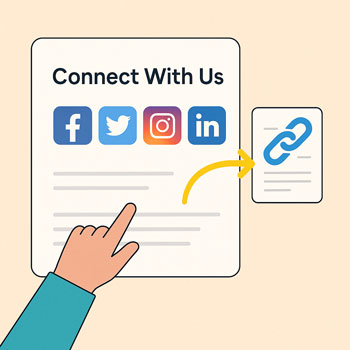
Connecting Social Media Links
Learn how to add and customize social media links so visitors can follow your business, engage with your content, and build trust in your brand. This lesson covers how to add social icons in your header, footer, and page sections using WordPress or Elementor.
Learning Objectives
- Add social media links to your WordPress site.
- Customize social icons using your theme or Elementor widgets.
- Display social profiles in your header, footer, or contact page.
- Link to the correct platform URLs using best practices.
- Ensure icons look clean and consistent across your website.
Why Connecting Social Media Matters
Social media helps potential clients learn more about you and provides another channel for communication and credibility.
Benefits:
- Improves trust when visitors can verify your brand.
- Increases engagement and followers.
- Supports SEO and online visibility.
- Drives additional traffic to your content.
Common Platforms to Link
Choose only the platforms you actively use and update.
- YouTube
- Twitter / X
- TikTok
Tip: You do not need accounts on every platform—focus on 1–3 where your audience is active.
How to Add Social Links Using Your Theme
Most WordPress themes have built-in areas for social icons (footer, header, or top bar).
Steps:
- Go to Appearance → Customize.
- Find a section labeled:
- Header
- Footer
- Social Links
- Menus
- Add your profile URLs to the provided social icon fields.
- Save and publish.
If your theme doesn’t offer social icons, use a plugin or Elementor.
How to Add Social Links Using Elementor
Elementor provides multiple widgets for adding social media icons anywhere.
Widgets You Can Use:
- Social Icons
- Icon List
- Share Buttons (for blog posts)
Steps to Add Social Icons in Elementor:
- Edit a page or template using Elementor.
- Search for “Social Icons” in the widget panel.
- Drag it into a section.
- Click each icon to:
- Select the platform (Instagram, Facebook, etc.).
- Add the correct link.
- Choose if it opens in a new tab (recommended).
- Customize:
- Icon style (solid, minimal, outline)
- Colors (brand colors or neutral)
- Spacing and alignment
How to Create Correct Social Media URLs
Use the full link to your profile—not just the username.
Examples:
- Facebook: https://facebook.com/yourpage
- Instagram: https://instagram.com/yourusername
- LinkedIn Company Page: https://linkedin.com/company/yourbusiness
- LinkedIn Personal Profile: https://linkedin.com/in/yourname
- YouTube: https://youtube.com/@yourchannel
- Pinterest: https://pinterest.com/youraccount
- TikTok: https://tiktok.com/@yourusername
Important: Double-check that each link goes to the correct account before publishing.
Where to Place Social Media Links
Recommended Placement:
- Header (optional): Only if minimal and not visually distracting.
- Footer (common): Best place for complete social navigation.
- Contact Page: Helps visitors connect on multiple platforms.
- About Page: Adds credibility and personal connection.
- Blog Sidebar: Optional for boosting followers.
Tip: Do not place social icons in your hero area—they can distract from your main CTA.
Design Tips for Social Icons
- Keep icon size consistent across the whole site.
- Use colors that match your brand (or the platform’s colors).
- Give icons enough spacing to avoid crowding.
- Use simple hover effects for a clean look.
- On mobile, center-align social icons for better readability.
Common Mistakes to Avoid
- Linking to the wrong account or broken links.
- Using too many platforms—focus on a few active ones.
- Oversized icons that distract from your content.
- Placing social icons above your hero CTA.
- Using mismatched icon styles.
Activity: Add Your Social Media Links
- Choose 2–4 social platforms you actively use.
- Add your links using:
- Your theme’s Customizer, or
- Elementor’s Social Icons widget
- Place the icons in your footer and contact page.
- Test each link to make sure it opens in a new tab.
- Style the icons to match your brand.
Deliverable: Submit a screenshot of your footer showing your social media icons.
