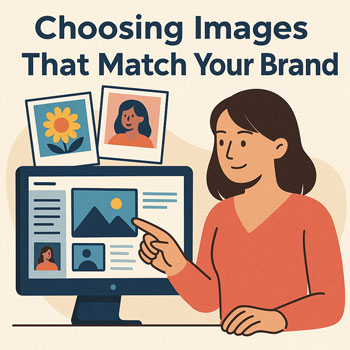
Choosing Images That Match Your Brand
Select, style, and use images that reinforce your message, look consistent across pages, and improve clarity and conversions.
What You’ll Learn
- How to choose images that reflect your brand personality and audience.
- How to build a consistent visual style (subjects, colors, lighting, framing).
- How to use images strategically on key pages to support copy.
- Basic editing guidelines for consistent color and contrast.
- Accessibility and performance tips (alt text, size, formats).
Start With Strategy (Who + Promise)
Pick images that prove the promise you make to a specific audience. Before searching or shooting, define:
- Audience: Who should feel “this is for me” at a glance?
- Outcome: What result should the image hint at (speed, quality, relief)?
- Setting: Where your service/product realistically lives (office, home, onsite).
- Mood: 3 adjectives (e.g., warm, modern, energetic) to guide lighting and palette.
Create an Image Style System
Subjects
Prioritize real customers, real locations, real outcomes. Use hands-in-action, before/after, or process shots to tell a story.
Framing
Choose 1–2 aspect ratios site-wide (e.g., hero 16:9, cards 4:3). Keep horizon lines straight; leave space for copy on hero images.
Lighting & Color
Soft natural light; avoid harsh mixed color temps. Nudge warmth/coolness to match your brand palette and keep consistency.
Editing
Apply one preset/look: moderate contrast, gentle clarity, consistent saturation. Avoid heavy filters that fight brand colors.
Map Images to Key Pages
- Home Hero: One clear, relevant scene with room for headline + CTA; avoid collages.
- Services: One image per service showing the outcome or process; keep aspect ratios identical across cards.
- About: Authentic team or founder portraits; consistent background and crop.
- Testimonials/Case Studies: Pair quotes with context shots (the work, location, product in use).
- Contact: Real office/storefront or team-in-action to reduce friction and build trust.
- Blog: Featured images with consistent overlay or treatment for recognizability.
Stock vs. Custom Photos
When Stock Works
- Abstract concepts (background textures, simple props).
- Supplemental blog headers where a custom shoot isn’t feasible.
- Generic scenes that you can crop and color-match to your palette.
When to Go Custom
- Portfolio, case studies, process, product details.
- Team portraits and behind-the-scenes credibility shots.
- Local SEO pages (show real locations, signage, vehicles).
Tip: If using stock, avoid cliché handshakes, staged smiles, and over-processed HDR looks. Crop tighter and add consistent color grading.
Consistency Toolkit
- Aspect Ratios: Define site-wide (e.g., 16:9 hero, 1:1 avatars, 3:2 blog headers).
- Color Grading: One LUT/preset (warm, cool, or neutral) aligned with your brand palette.
- Composition: Use the rule of thirds and negative space for overlaid text in heroes.
- Backgrounds: Choose clean, on-brand backgrounds (wood, concrete, soft gradient) and repeat them.
- Props & Wardrobe: Subtly include brand colors in clothing, stationery, or UI mockups.
Accessibility & Performance
- Alt Text: Describe the purpose: “Technician installing heat pump in client’s attic,” not “image123.jpg”.
- Captions: Use for context in case studies and testimonials.
- File Formats: Prefer WebP/AVIF for photos; SVG for logos/illustrations.
- Sizes: Export at display size; use responsive images (
srcset/sizes) to avoid shipping huge files to mobile. - Contrast: If placing text over images, add a subtle overlay (10–20% black) for legibility.
Implementing in WordPress + Elementor
- Global Styles: In Site Settings → Images (and Theme Builder templates), set default border radius and box shadows for image widgets.
- Hero Sections: Use a background image with a color overlay matching your brand primary (reduce saturation if text competes).
- Image Ratios: In cards/grids, lock image height and use Object-Fit: cover for uniform rows.
- Featured Images: Use a consistent overlay or corner badge to brand your blog grid.
- Lazy Loading: Ensure images below the fold are lazy-loaded for speed.
Do’s & Don’ts
Do
- Show real people, real places, and real outcomes.
- Stick to 1–2 aspect ratios and one grading style.
- Use negative space for headlines and CTAs.
- Align wardrobe/props with brand colors.
- Compress and resize images before upload.
Don’t
- Rely on cliché stock or obvious composites.
- Mix cool and warm lighting wildly between pages.
- Use busy backgrounds behind overlaid text.
- Upload 5MB+ images straight from a camera.
Hands-On: Mini Exercises
- Style Board (10 min):
Collect 8–10 images that fit your brand adjectives. Note common lighting, color temperature, framing, and subjects.
- Crop & Grade (10 min):
Take 3 images and crop them to your chosen aspect ratio(s). Apply one preset to all three to check consistency.
- Hero Test (5 min):
Place a headline and CTA over a candidate hero image. Add a 15% overlay if needed for contrast.
- Alt Text Pass (5 min):
Write purpose-driven alt text for 3 images on your homepage.
Quick Image Checklist
- Images match audience, outcome, and mood.
- Consistent aspect ratios and composition rules.
- Unified color grading and lighting direction.
- Readable text over images with overlays if needed.
- Alt text, compression, and responsive sizes in place.
FAQ: Common Beginner Questions
Do I need a professional photographer?
Not always. Smartphone cameras are fine if you use natural light, stable framing, and consistent editing. Hire a pro for flagship pages and case studies when budget allows.
How many images should be on my homepage?
One hero + 3–6 supporting images is plenty. Prioritize clarity and speed; avoid dense galleries on the homepage.
What if my brand colors clash with photos?
Lower photo saturation slightly, add a subtle brand-colored overlay, or choose scenes with more neutral environments.
