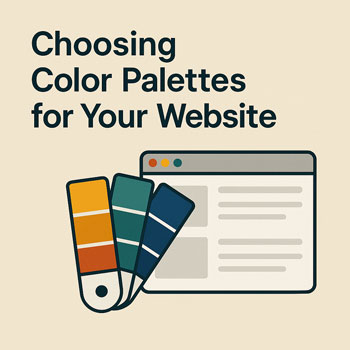
Choosing Color Palettes for Your Website
Pick colors that support your brand strategy, improve readability, and scale across your site—without guesswork.
What You’ll Learn
- How to translate brand adjectives into color directions.
- How to build a 5–7 color palette that scales (primary, accents, neutrals, states).
- How to apply the 60–30–10 rule for layouts and components.
- How to check accessibility (contrast ratios) and avoid common mistakes.
- How to implement your palette in WordPress + Elementor with global colors.
Start With Strategy (Not Swatches)
Choose colors that reinforce your positioning and audience. Pick 3 brand traits and map colors to them:
Warm & Friendly
Corals, peaches, warm neutrals. Works well for personal brands and wellness.
Modern & Tech
Cool blues, teals, muted grays. Great for SaaS and services signaling clarity.
Bold & Energetic
Vivid primaries with high contrast. Ideal for campaigns and strong CTAs.
Palette Structure (5–7 Colors)
- Primary (1): Main brand color for buttons/links.
- Accent (1–2): Support highlights, badges, charts.
- Neutral (2–3): Backgrounds and text (e.g., near-white, gray-700, gray-900).
- State Colors (optional 1–2): Success/Warning/Error for UI feedback.
Guideline: Limit intense, saturated hues to CTAs and small elements; keep backgrounds and long-form text calm.
Layout Rule: 60–30–10
- 60% Neutral background and surfaces (page BG, cards).
- 30% Secondary neutrals and subtle accents (headings, dividers).
- 10% Primary color for calls-to-action and key highlights.
Sample Palettes (Copy & Adapt)
/* Only affects this lesson block */ #lesson-branding-colors .palette{border:1px solid #eee;border-radius:14px;padding:1rem;margin:1rem 0} #lesson-branding-colors .swatches{display:grid;grid-template-columns:repeat(5,1fr);gap:.5rem;margin-top:.75rem} #lesson-branding-colors .swatch{border-radius:10px;height:56px;display:flex;align-items:center;justify-content:center;font-size:.8rem;color:#111;font-weight:600;border:1px solid rgba(0,0,0,.05)} #lesson-branding-colors .swatch.is-dark{color:#fff} #lesson-branding-colors code.color{background:#f6f8fa;padding:.15rem .35rem;border-radius:6px} #lesson-branding-colors .legend{display:flex;gap:.5rem;flex-wrap:wrap;margin-top:.5rem} #lesson-branding-colors .legend span{font-size:.85rem;background:#f7f7f9;border:1px solid #eee;border-radius:6px;padding:.2rem .5rem}
A. Warm & Friendly
Use: Primary for buttons/links, peach accent for highlights, off-white backgrounds, charcoal text.
B. Modern & Tech
Use: Indigo for CTAs, cyan as secondary accents, slate text, cool gray surfaces.
C. Bold & Energetic
Use: Amber for primary actions, red for urgent highlights, soft warm BGs to reduce glare.
Accessibility: Contrast & Legibility
- Body text: Aim for contrast ratio ≥ 4.5:1 against its background.
- Large text (≥ 24px or 18.66px bold): ratio ≥ 3:1.
- Buttons/links: Check text color vs button color; also ensure focus/hover states are visible.
- Never use color alone to convey meaning (pair with icons, labels, or patterns).
Tip: Keep one “ink” color for long text (usually near-black on light backgrounds) for comfortable reading.
Implementing in WordPress + Elementor
- Set Global Colors: In Elementor, go to Site Settings → Global Colors. Add Primary, Accent, Text, Muted Text, Background, Surface.
- Map Components: Buttons use Primary (normal) and a slightly darker shade on hover; links inherit Primary.
- Sections: Alternate Background and Surface for visual rhythm (e.g., white → light gray).
- Templates: Save a button + card as reusable templates to lock in consistent color usage.
Hands-On: Build Your Palette (15–20 min)
- Pick a Direction: Choose one of the three sample vibes above or define your own in 3 adjectives.
- Select Colors: Choose 1 primary, 1 accent, 2 neutrals (text + surface), and 1 background.
- Name Tokens: Create names like
--brand-primary,--brand-accent,--brand-bg,--brand-surface,--brand-text. - Test Contrast: Try your headline, paragraph, and button over your background and surface colors.
- Apply Sitewide: Set them as Global Colors and update your Header, Buttons, and Footer templates.
Common Mistakes to Avoid
- Choosing colors first, strategy later.
- Too many saturated hues (fatiguing to read).
- Low-contrast text on colored sections.
- Inconsistent button colors across pages.
- Using “pure black” (#000) on white; prefer deep charcoal for softer reading.
Reusable Tokens (Copy/Paste)
Use these names in your design system documentation or CSS (if applicable):
:root{
--brand-primary: #2563EB; /* Buttons, links */
--brand-accent: #0EA5E9; /* Badges, highlights */
--brand-bg: #F8FAFC; /* Page background */
--brand-surface: #E2E8F0; /* Cards, sections */
--brand-text: #0F172A; /* Body & headings */
--state-success: #16A34A;
--state-warning: #F59E0B;
--state-error: #EF4444;
}
Note: If you don’t use custom CSS, simply mirror these names when creating Elementor Global Colors.
Example: Applying Colors to Components
Primary Button
Hover: darken primary by ~8–10%.
Link & Body Text
Readable body copy on light background. Links use primary.
Card Surface
Use surface to separate sections without heavy borders.
Quick Color Checklist
- Primary, Accent, Background, Surface, Text defined.
- Contrast checked: body text ≥ 4.5:1; large text ≥ 3:1.
- Buttons and links are unmistakable and consistent.
- Global Colors set in Elementor; applied to templates.
- Usage follows 60–30–10 across pages.
FAQ: Common Beginner Questions
How many colors should I use?
Five to seven is plenty: 1 primary, 1 accent, 2–3 neutrals, plus optional state colors.
Can I use dark mode?
Yes—treat it as a second palette. Keep brand hues similar, swap backgrounds to deep neutrals, and recheck contrast.
What if I already have a logo color?
Keep the logo hue as primary for actions if it contrasts well; otherwise, reserve it for accents and choose a more accessible primary.
Next Steps
- Finalize your 5–7 color palette and document names/tokens.
- Set Global Colors and update your Header, Footer, and Button templates.
- Audit 2–3 pages for contrast and link visibility.
Continue learning: Typography Basics (Fonts, Pairing, Readability).
