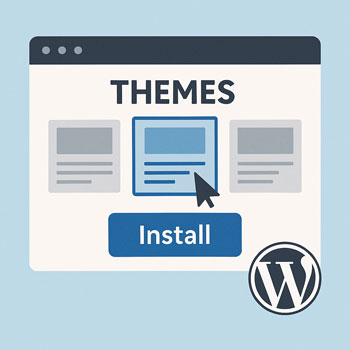
Choosing & Installing a WordPress Theme
Module: Website Setup & WordPress Basics • Lesson: Choosing & Installing a Theme
This lesson covers how to choose the right WordPress theme for your website and how to install and customize it. You’ll learn the differences between free and premium themes, what features to look for, and how to activate a theme properly.
What Is a WordPress Theme?
A WordPress theme controls your website’s layout, styling, colors, typography, and overall design. Themes determine how your site looks, while plugins determine what your site can do.
What a Theme Controls
- Page layouts and structure
- Header and footer design
- Fonts and typography
- Color palettes
- Blog and page templates
- Responsive (mobile) design
How to Choose the Right Theme
Selecting the right theme ensures your website looks professional and performs well.
What to Look For
- Responsive design: Must work well on mobile and tablets.
- Fast performance: Lightweight and well-coded.
- Plugin compatibility: Works with major plugins like Elementor, WooCommerce, Yoast, etc.
- Good reviews & regular updates: Indicates reliability and developer support.
- Starter templates: Helpful for building pages quickly.
- Customization options: Colors, fonts, layouts, header styles.
- Accessibility-friendly: Improves usability for all visitors.
Popular Beginner-Friendly Themes
- Astra (lightweight, many starter sites)
- GeneratePress (fast and minimal)
- OceanWP (feature-rich)
- Blocksy (modern, fast, customizable)
- Neve (simple & flexible)
How to Install a Theme
Method 1: Install a Theme from the WordPress Directory
- Go to Appearance → Themes.
- Click Add New.
- Search for the theme name (e.g., “Astra”).
- Click Install.
- Click Activate.
Method 2: Upload a Premium Theme (ZIP File)
- Download the theme ZIP file from the developer.
- Go to Appearance → Themes.
- Click Add New → Upload Theme.
- Select the ZIP file and click Install Now.
- Click Activate.
Basic Theme Customization
Most theme settings are found under Appearance → Customize (also known as the WordPress Customizer).
Common Customization Options
- Site Identity: Logo, favicon, site title, tagline.
- Colors: Brand color palette.
- Typography: Font styles and sizes.
- Header & Footer: Layout and navigation design.
- Homepage Settings: Choose a static homepage or blog feed.
- Menus: Assign or modify navigation menus.
- Widgets: Sidebar and footer widgets (depending on theme).
Some modern themes also include their own dashboards or setup wizards for additional customization.
Activity: Install a Theme & Modify Basic Settings
Complete the following steps:
- Install a theme of your choice (Astra recommended for beginners).
- Activate the theme.
- Go to Appearance → Customize and adjust:
- Site title & tagline
- Logo (optional)
- Color scheme
- Typography
- Save your changes.
Assignment: Upload a screenshot of your customized homepage using the new theme.
Theme Selection Best Practices
- Avoid themes bundled with too many built-in features (they may slow your site).
- Choose themes updated regularly (check “Last Updated” date).
- Preview demo templates to understand theme capabilities.
- Avoid purchasing themes from unknown marketplaces.
- Test responsiveness on mobile, tablet, and desktop.
- If using a page builder, choose a builder-compatible theme (e.g., Elementor → Astra/Hello).
